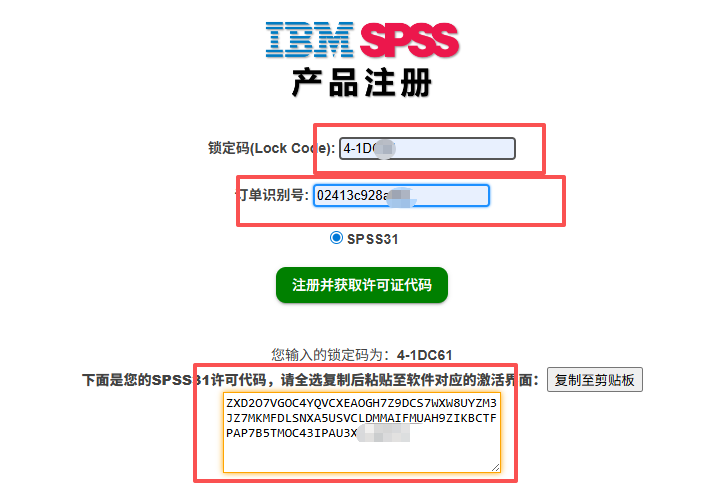SPSS v31/30/29 Installation & Activation Guide
Follow these steps carefully to install and activate SPSS v31/30/29 on Windows.
Quick Links
Step 1 — Download Installer
1
Download SPSS v31/30/29 for Windows
Open the provided IBM link and download the SPSS v31/30/29 Windows installer (.exe or .msi). Run it as administrator.
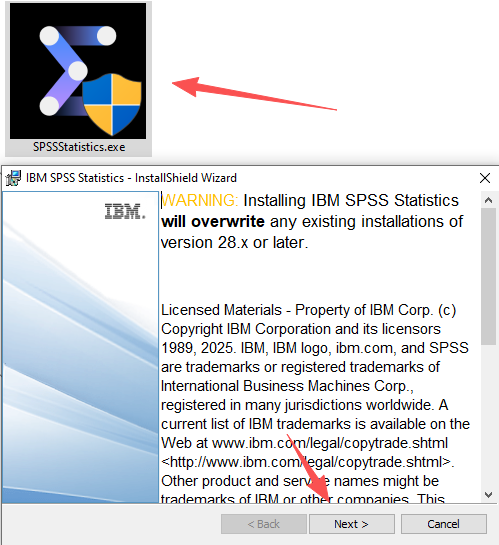
Step 2 — Install SPSS
2
Installation Notes
- Install into a new folder with an English-only name (or use the default path).
- Avoid Chinese characters or special characters in the path.
- Follow the on-screen wizard until installation is complete.
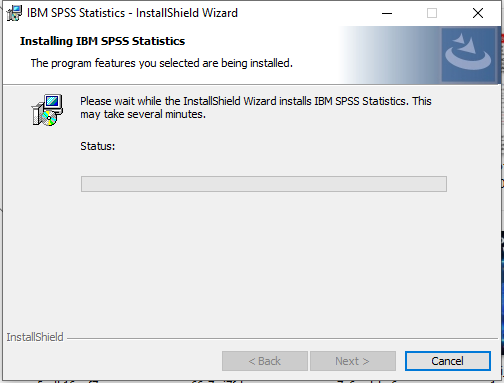
Step 3 — Collect Lock Code & Order ID
3
Open License Wizard
After installation, open SPSS. From the menu, choose "License Wizard". Copy the displayed Lock Code and prepare your Order identification code (from Customer service).

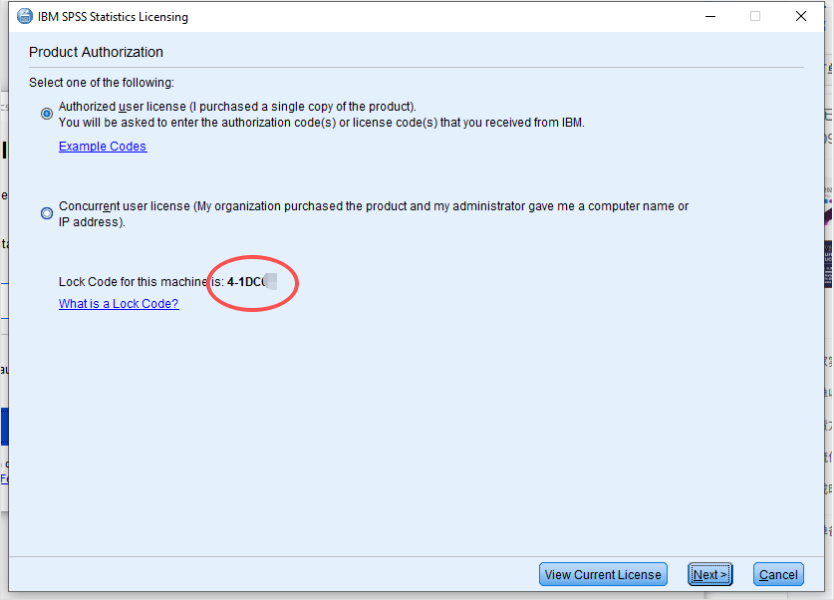
Step 4 — Obtain License Code
Step 5 — Activate SPSS
5
Enter License Code
Back in the License Wizard, select "Authorized User License" → Next. Paste the License Code you received, then complete the activation process. Restart SPSS if prompted.
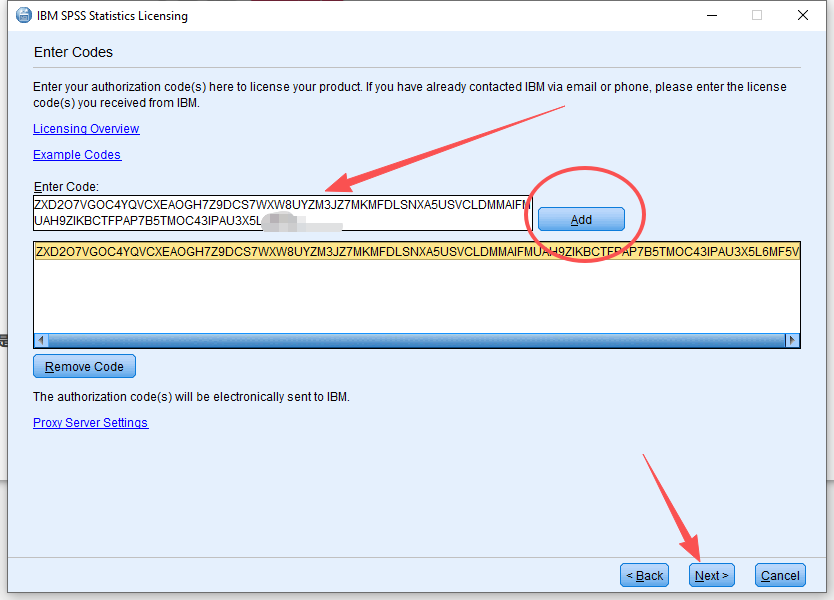
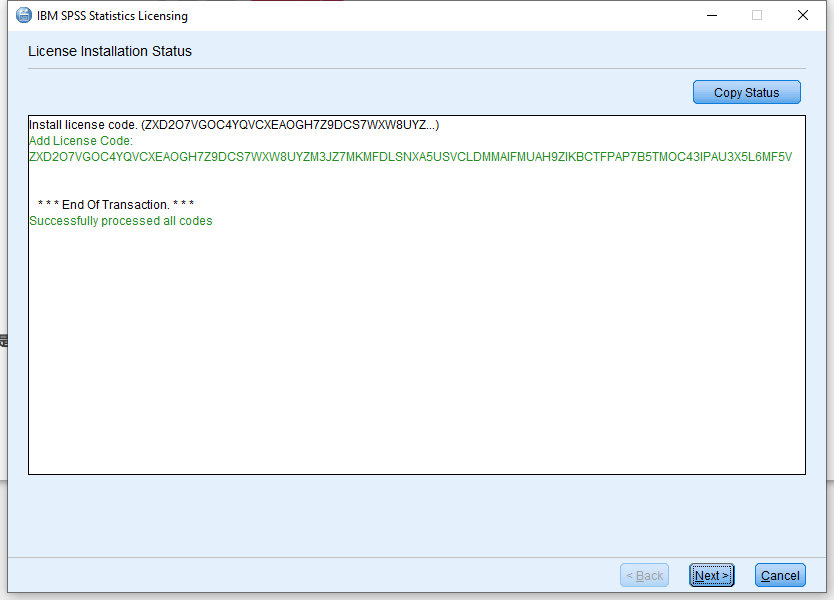
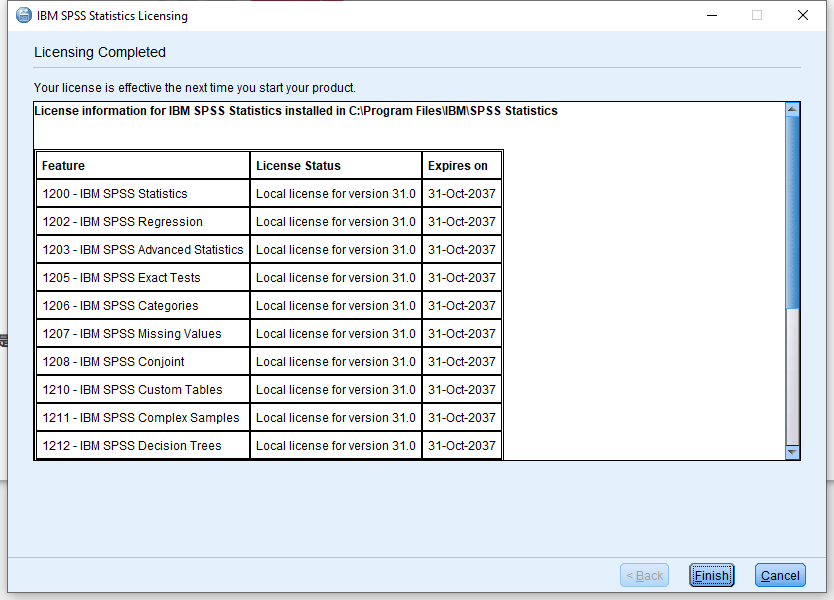
Troubleshooting
6
Common Issues
- Ensure Lock Code and Order identification code are typed exactly (no spaces).
- If activation fails, reinstall SPSS in a clean English-only path.
- Check internet/firewall settings if the portal cannot be reached.
- Keep your Order identification code and License Code safe for future use.
Important Notes
• Do not share your Order ID or License Code publicly.
• Keep backup copies of activation info for system migrations.
• Keep backup copies of activation info for system migrations.