Autodesk AutoCAD 2025 – Installation & Activation Guide
Step-by-step setup for Windows
Before you begin
Tip: Please temporarily disable your firewall and anti-virus software
Tip: Uninstall older AutoCAD versions if not needed. Ensure your system meets minimum requirements.
Step 1: Run the Installer
1
Launch setup
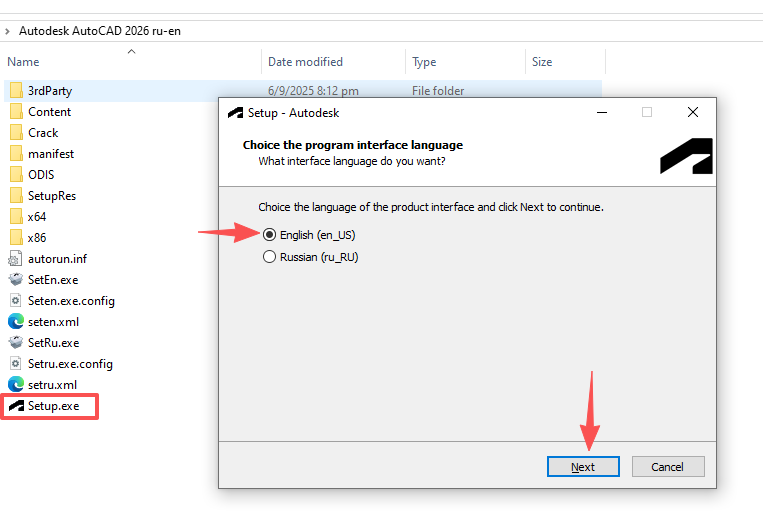
Locate Setup.exe, right-click → Run as administrator.
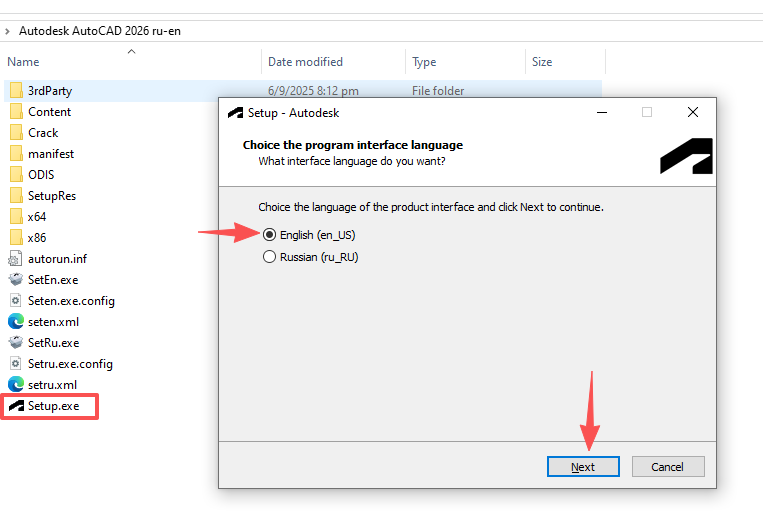
2
Choose install options
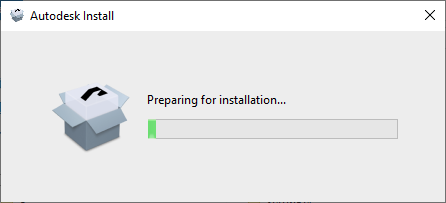
Select installation language, product path, and components. Default settings are recommended for most users.
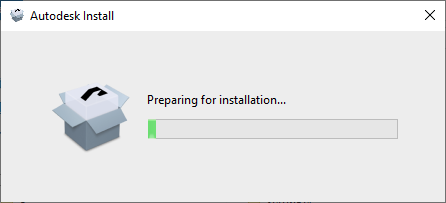
Step 2: Installation Process
3
Installing files
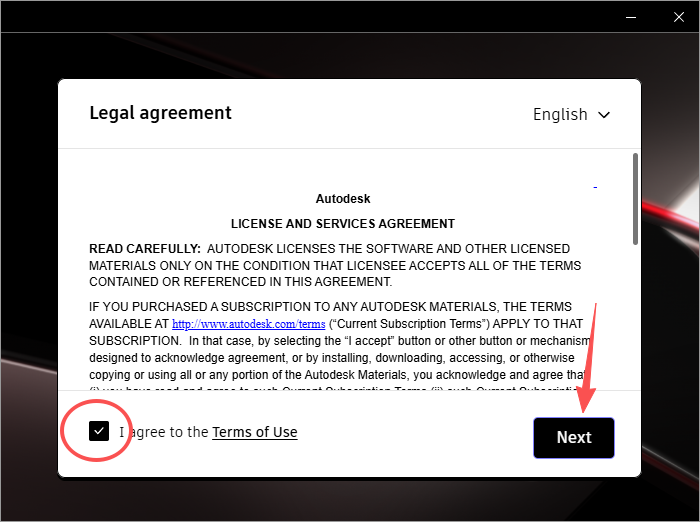
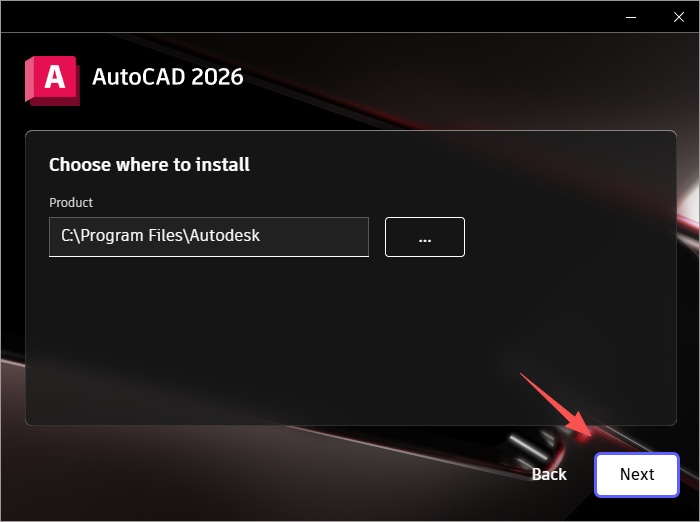
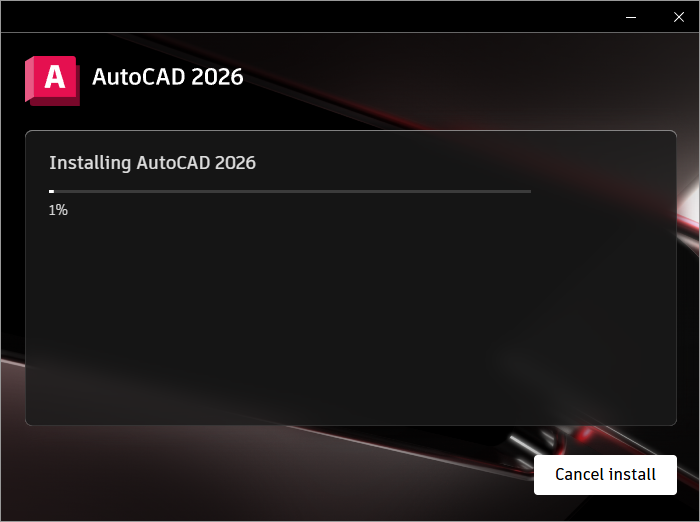
The installer will download/copy required components. This may take 10–20 minutes depending on system and internet speed.
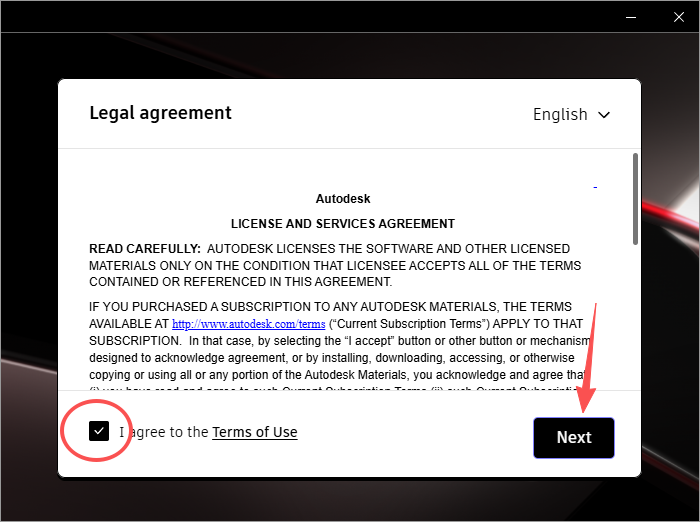
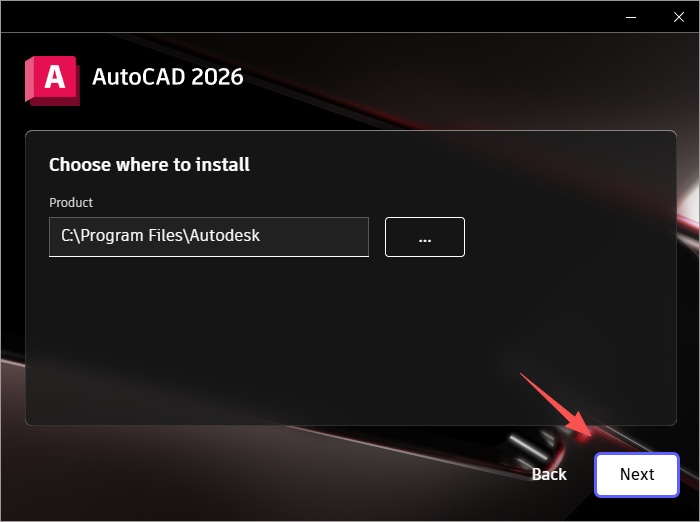
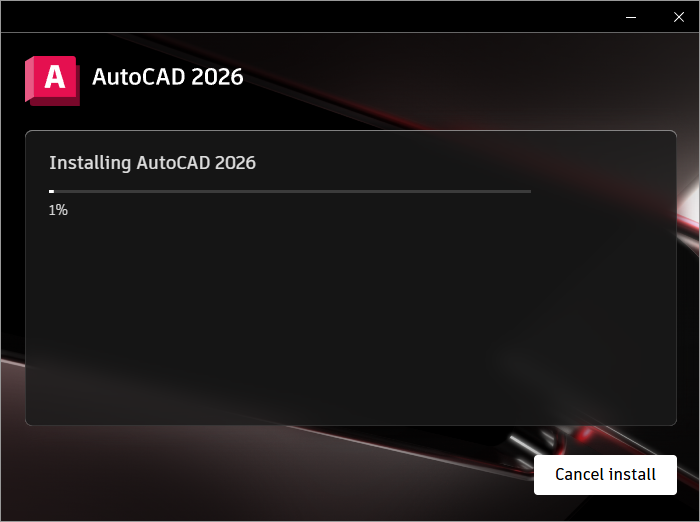
4
Finish installation
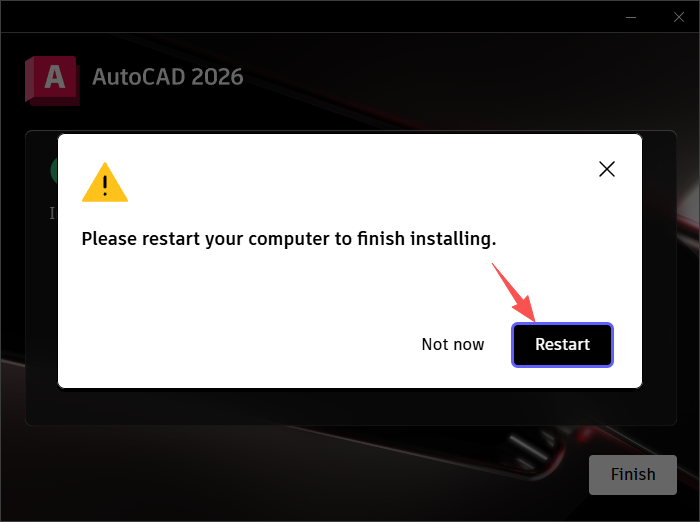
Click Finish when the setup reports success.
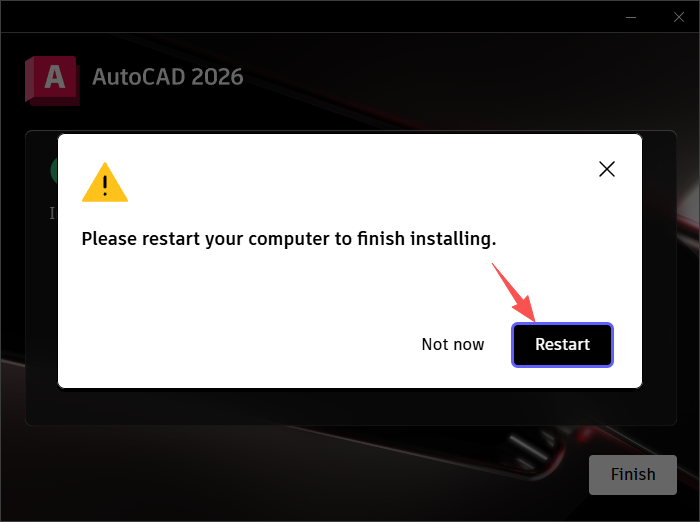
Step 3: Before Launch
5
Run the AdskNLM.exe
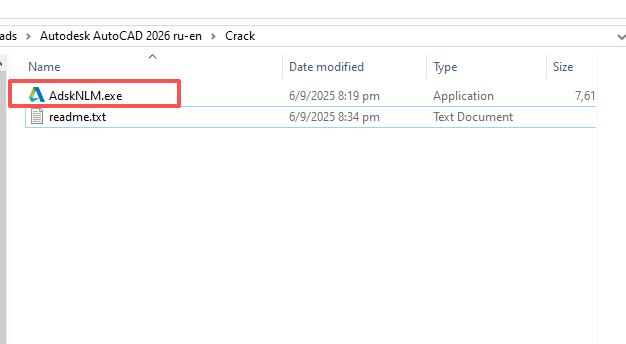
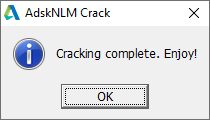
wait for the "Cracking completed, enjoy it!" message to appear.
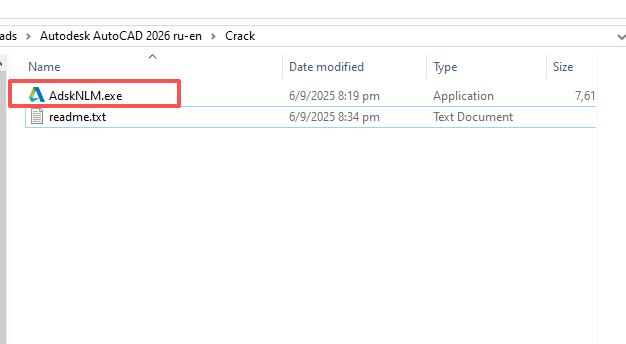
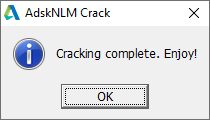
6
Run the installed application.
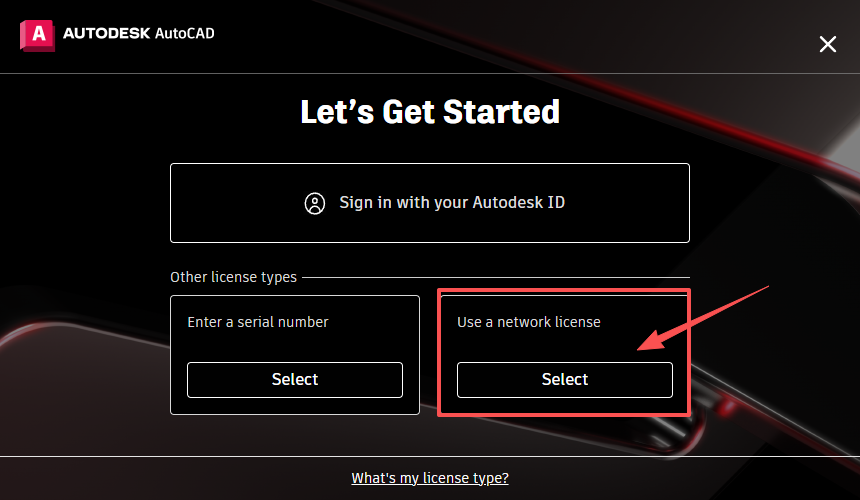
In the window that asks you to select a license type, click "Use a Network License."
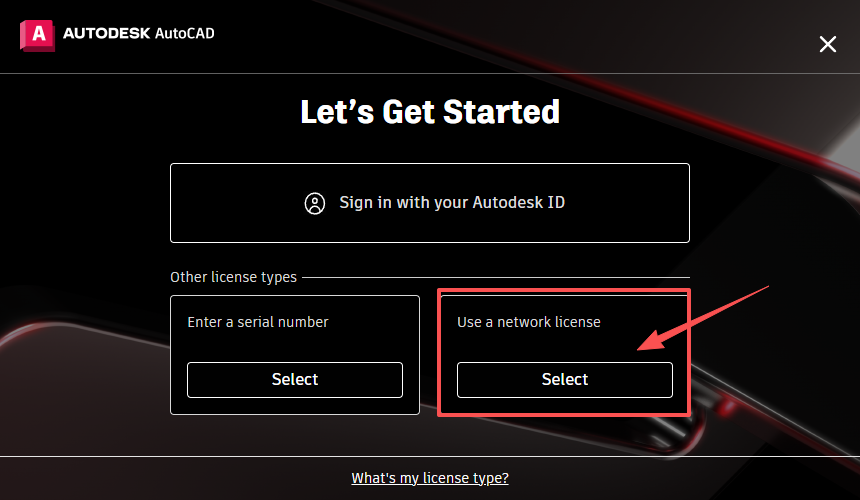
Troubleshooting
- Installer stuck: Restart system and re-run as administrator. Ensure stable internet connection.
- Activation issues: Check system clock and firewall; ensure
autodesk.comis not blocked.
Important:Please allow AdskNLM.exe to remain on your computer before installation. .
WhatsApp Chat