Microsoft Project & Visio Professional Plus — Installation Guide
Install using Office Tool Plus • Activate by Telephone • Versions: 2016 / 2019 / 2021 / 2024
Step 1: Download Office Tool Plus
1 Get Office Tool Plus Runtime
Click the button below to download the latest OTP runtime (required to run Office Tool Plus):
Download Office Tool PlusRequirements
- Windows 11 / Windows 10 (latest updates recommended)
- Run as Administrator for smooth deployment
- Keep Internet connection during installation
2 Extract & Open OTP
- Right‑click the downloaded archive and choose Mount (if available) or Extract to current folder.
- Enter the extracted folder, right‑click
Office Tool Plus.exe→ Run as administrator.
Step 2: Deploy Project or Visio
1 Choose Product & Settings
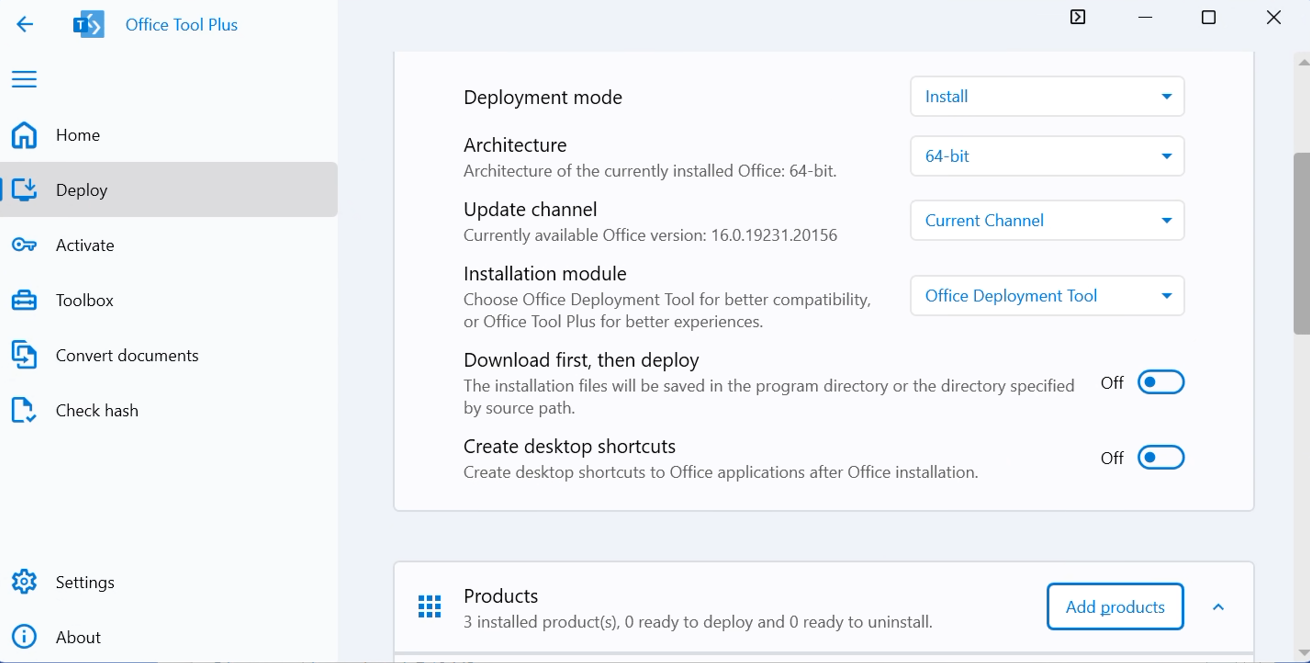
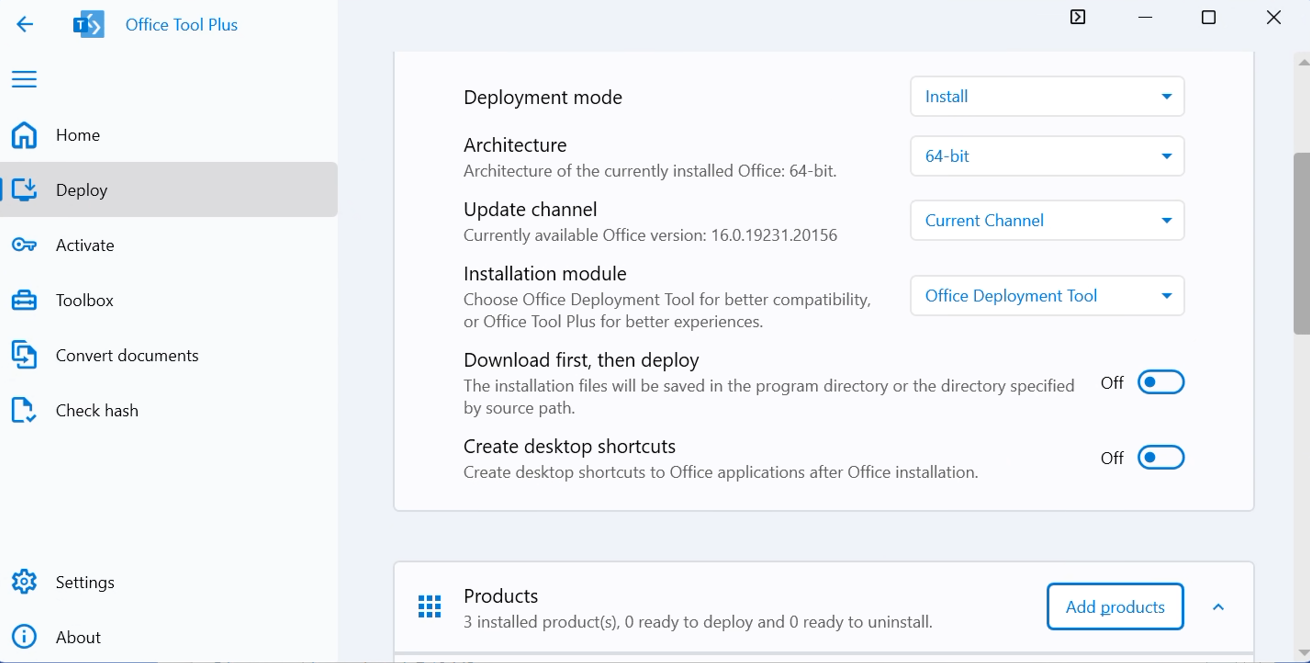
- Open Deploy → click Add Products.
- In Product, select one of:
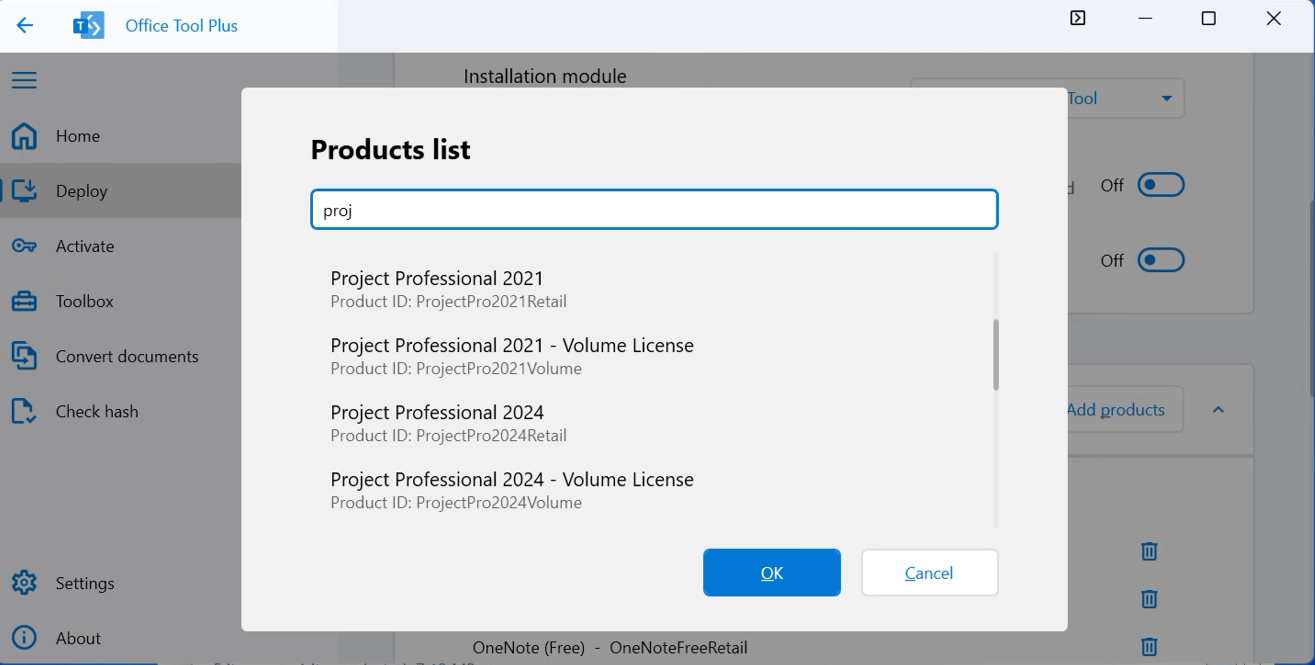
- Project Professional 2016 / 2019 / 2021 /
2024 Volume License - Visio Professional 2016 / 2019 / 2021 /
2024 Volume License
- Project Professional 2016 / 2019 / 2021 /
Important: Keep architecture and channel consistent across your Office apps to avoid install/activation issues.
2 Start Deployment
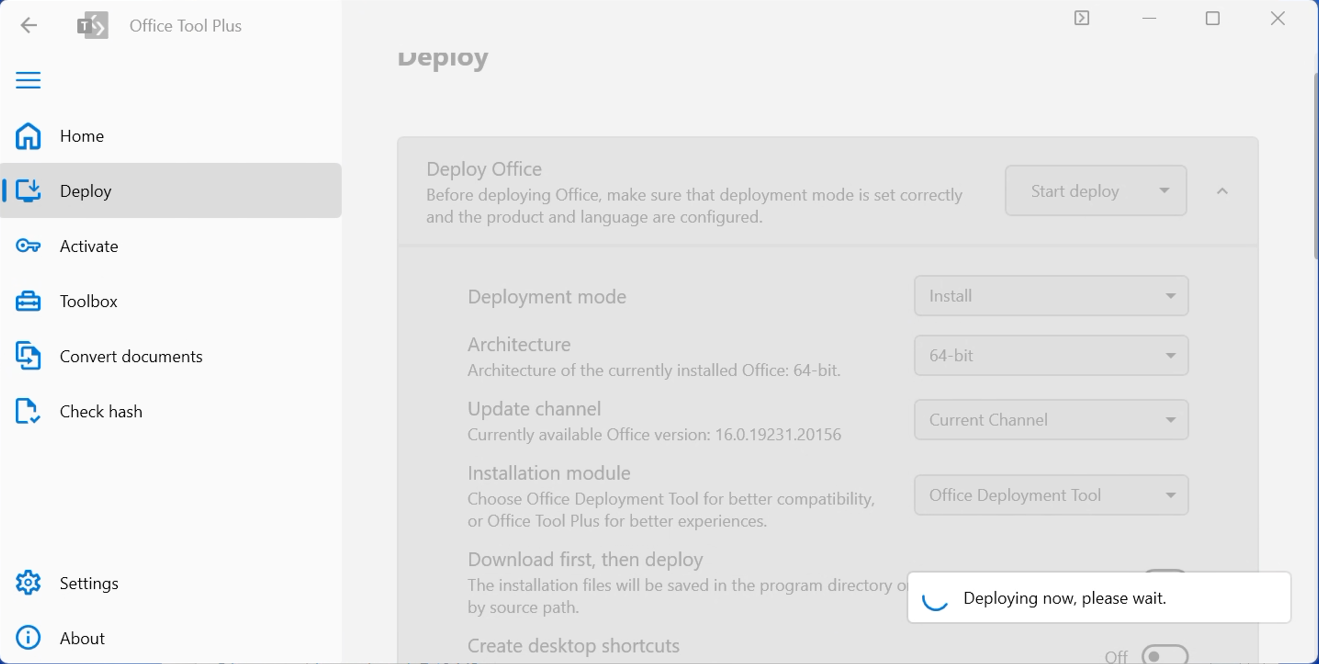
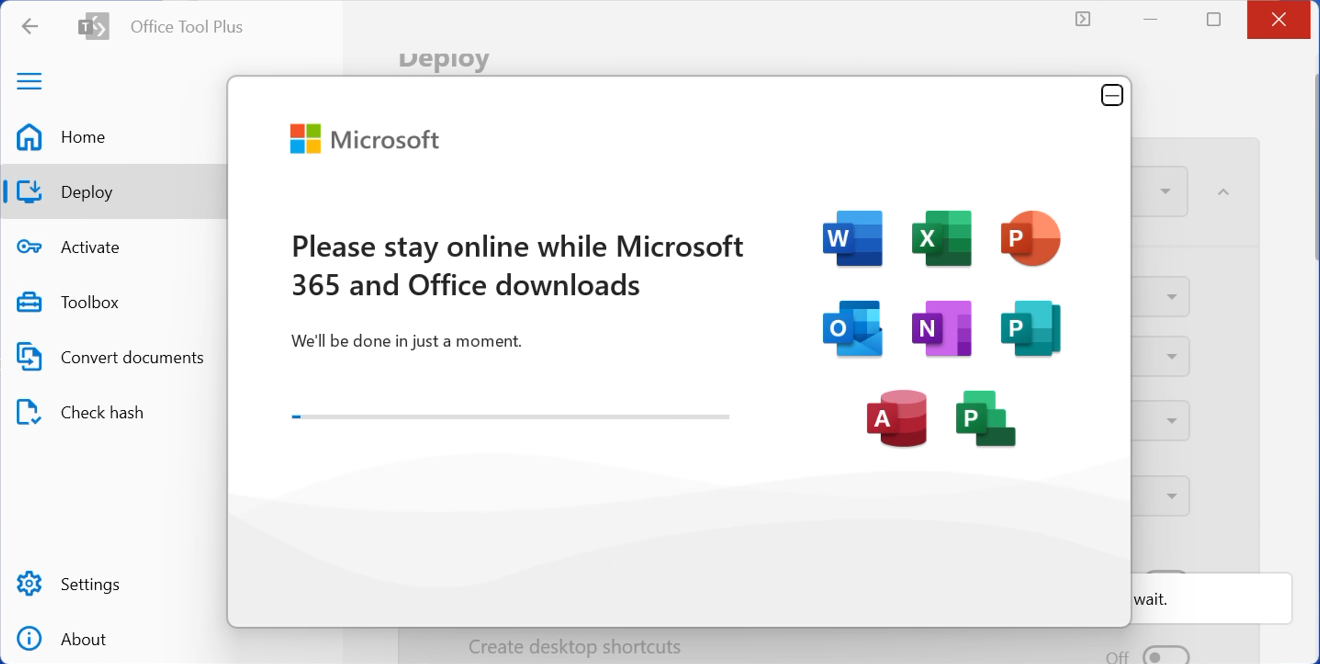
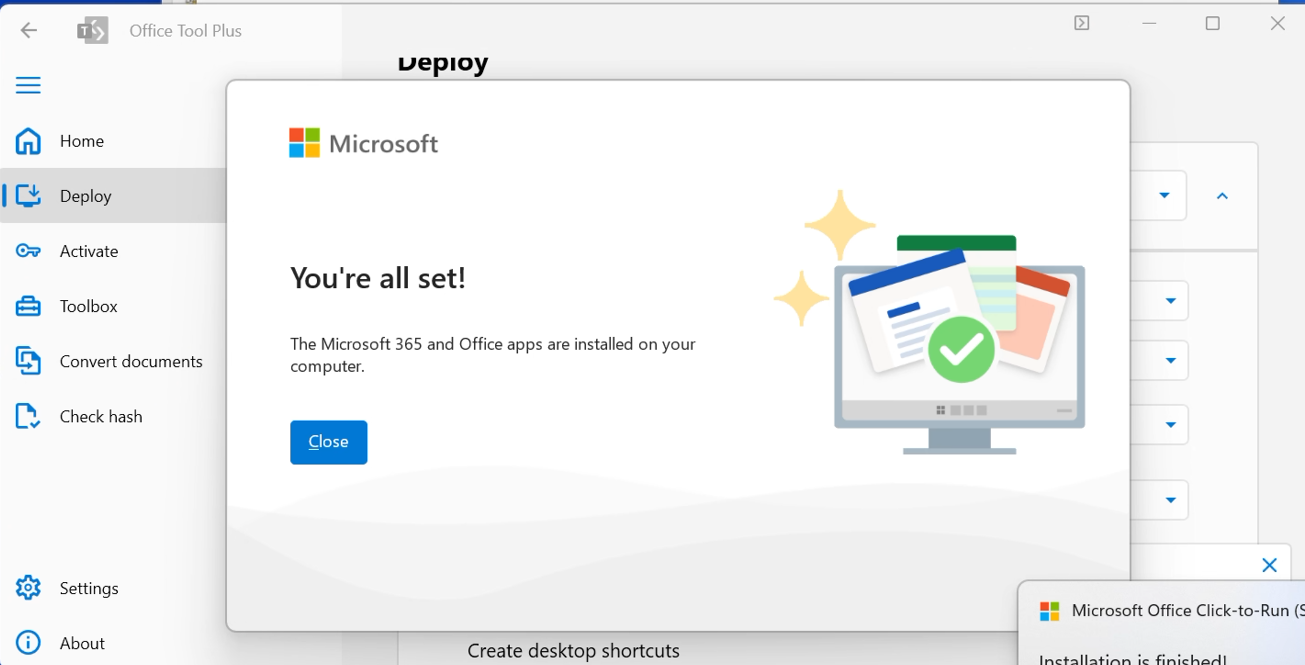
Click Start Deployment and wait for the installation to finish (about 10–30 minutes depending on network speed).
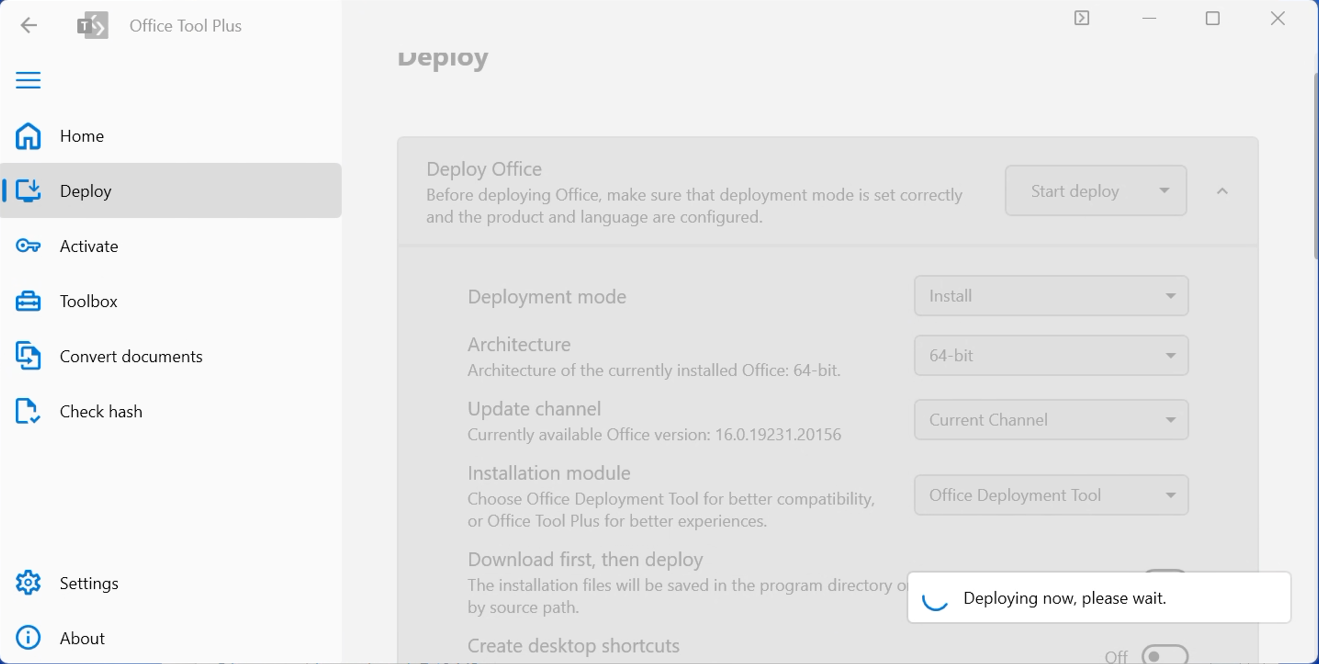
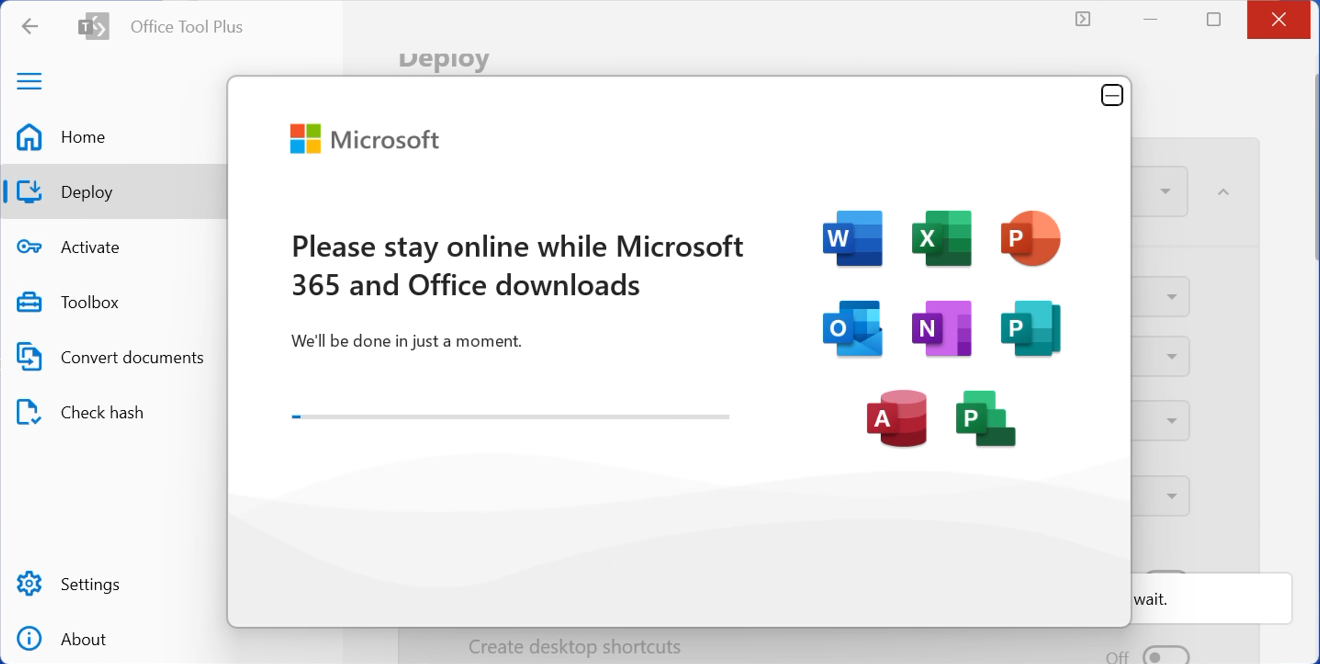
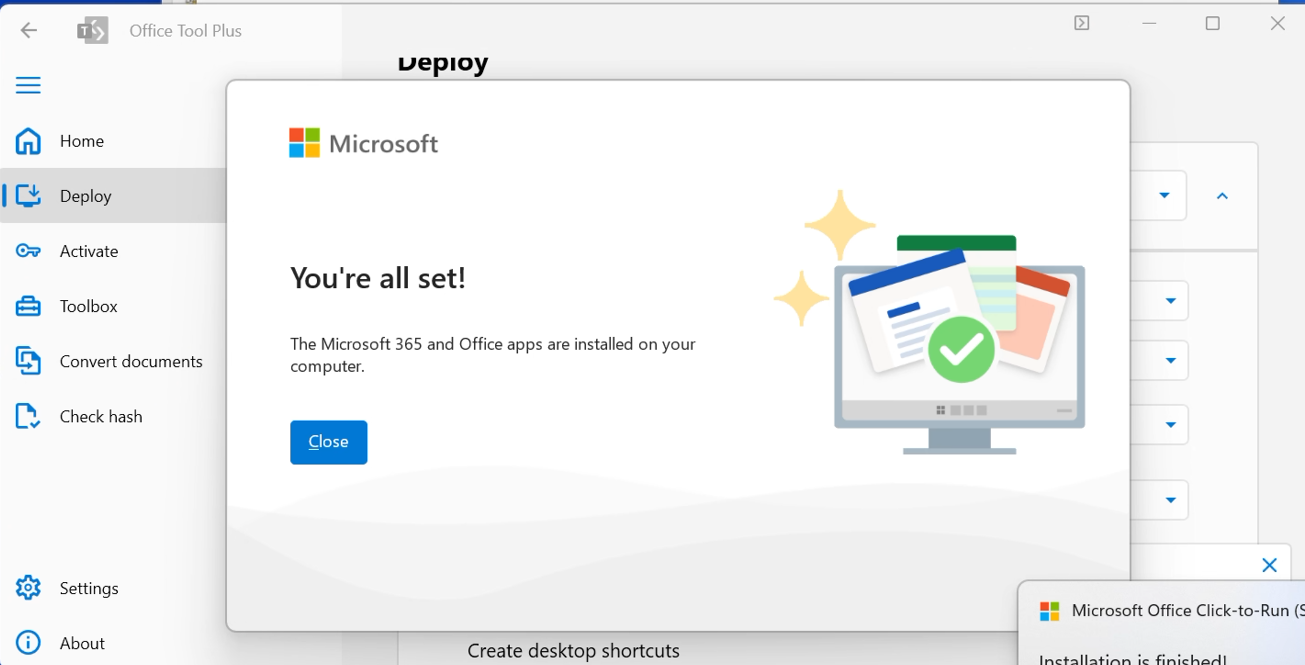
Do not close OTP or disconnect from the Internet during deployment.
Step 3: Activation and Verification
1 Open an Project/Visio app Watch video tutorial-After installation
After installation:
- Open Project/Visio from the Start menu or desktop shortcut
- Accept the license agreement
- Select "I don't want to sign in or create an account" (optional)
- Set theme preference (It is also normal if this prompt does not appear)
2 Activate Project/Visio 

Click "File" → "Account":
- Click "I have a product key"or"Change product key"
- Enter the product key
- Close Project/Visio and reopen
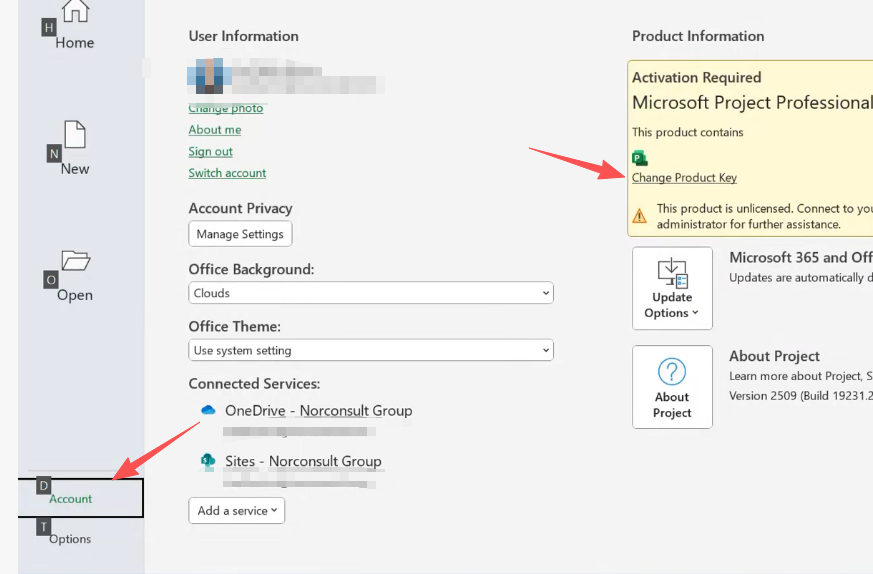

3 After entering the key, close and reopen the app to see the activation wizard

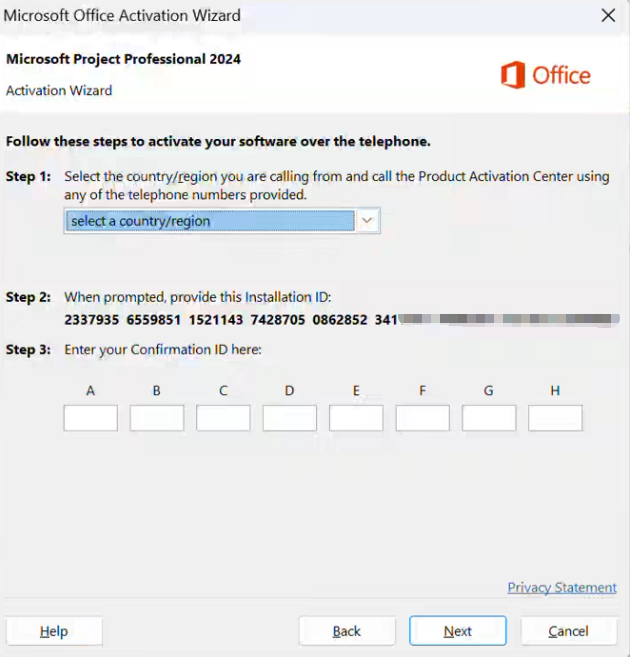
Select "Telephone activation" and follow the wizard:
- Select country/region (Malaysia)
- Take a photo or screenshot of the installation ID and send it to customer service.
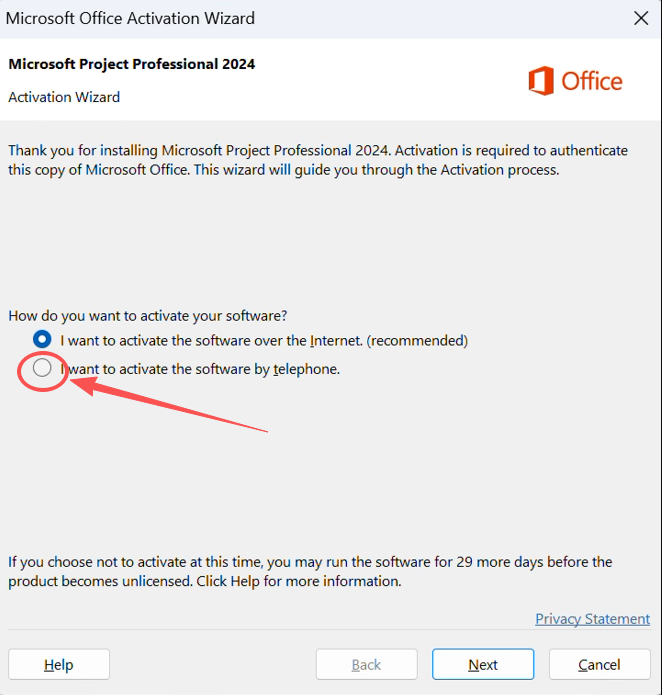

Enter the confirmation ID, and it will show activation successful:
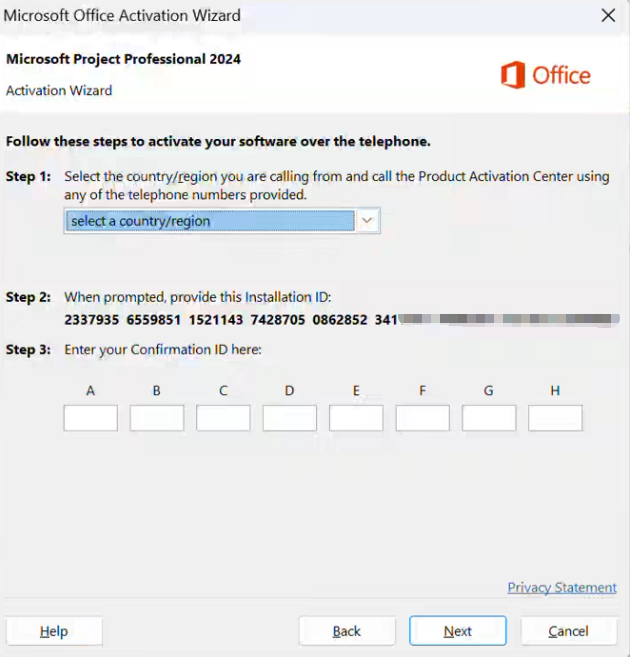
Restart the Office app and you can use it normally
Statement: If you encounter error messages, please contact customer service. We will help you resolve it immediately!
Statement: If you encounter error messages, please contact customer service. We will help you resolve it immediately!
Statement: If you encounter error messages, please contact customer service. We will help you resolve it immediately!
4 Finish Activation
Check the "Account" page, it should display:
- Product name: Microsoft Project/Visio Professional Plus
- Activation status: Activated